DEPRECATED: This code is no longer supported. Although it probably still works, please use at your own risk!
By default, when you cancel an order in Shopify, that transaction remains as positive revenue in your Google Analytics.
To “cancel” the transaction in Google Analytics you have to send a negated version of the transaction. To do this in Shopify you have to create a Webhook on Order Cancelled that hits a script (located on the same root domain as your store) that will call server side Google Analytics e-commerce code to negate the transaction.
Webhook Endpoint Dependencies
- must be on the same root domain as your Shopify store.
- must be running PHP 5.3 or greater
- must have installed the “Server Side Google Analytics Client” PHP library (php-ga) by Thomas Bachem
Details
Place the following code into a file that will act as your Order Cancelled Webhook endpoint (ie: www2.mydomain.com/webhooks/order-cancelled.php).
Make sure you:
- Update the script to use your GA Account Id and Root Domain.
- Change the path of autoload.php to point at your php-ga library
<?php
use UnitedPrototype\GoogleAnalytics;
require_once '../includes/autoload.php'; // Update to point at your php-ga install
$GA_AccountId = 'UA-********-1'; // Update with your GA account
$GA_domain = 'mystore.ca'; // Update with your root domain
$webhookContent = '';
// Read the webhook content
$webhook = fopen('php://input' , 'rb');
while (!feof($webhook)) {
$webhookContent .= fread($webhook, 4096);
}
fclose($webhook);
if (!empty($webhookContent)) {
// Convert the webhook content into an array
$shopifyOrder = json_decode($webhookContent, true);
// START GOOGLE ANALYTICS
$tracker = new GoogleAnalytics\Tracker($GA_AccountId, $GA_domain);
$visitor = new GoogleAnalytics\Visitor();
$visitor->setIpAddress($_SERVER['REMOTE_ADDR']);
$visitor->setUserAgent($_SERVER['HTTP_USER_AGENT']);
$visitor->setScreenResolution('1024x768');
$session = new GoogleAnalytics\Session();
$page = new GoogleAnalytics\Page($_SERVER['REQUEST_URI']);
$page->setTitle('Order Cancelled');
$tracker->trackPageview($page, $session, $visitor);
$transaction = new GoogleAnalytics\Transaction();
$transaction->setOrderId($shopifyOrder['name']);
$transaction->setAffiliation('');
$transaction->setTotal(-$shopifyOrder['total_price']);
$transaction->setTax(-$shopifyOrder['total_tax']);
$transaction->setShipping(-$shopifyOrder['shipping_lines'][0]['price']);
$transaction->setCity($shopifyOrder['billing_address']['city']);
$transaction->setRegion($shopifyOrder['billing_address']['province']);
$transaction->setCountry($shopifyOrder['billing_address']['country']);
foreach ( $shopifyOrder['line_items'] as $product ) {
$item = new GoogleAnalytics\Item();
$item->setOrderId($shopifyOrder['name']);
$item->setSku($product['sku']);
$item->setName($product['title']);
$item->setVariation('');
$item->setPrice($product['price']);
$item->setQuantity(-$product['quantity']);
$item->validate();
$transaction->addItem($item);
}
$transaction->validate();
$tracker->trackTransaction($transaction, $session, $visitor);
// END GOOGLE ANALYTICS
}
?>Setup the Webhook in Shopify
In your Admin dashboard go to:
- Settings > Notifications > Webhooks (at the bottom)
- Create a Webhook
- Event: Order Cancellation // Format: JSON // URL: The full url of your php file
Test
- Google Analytics: Got to the Real Time > Content report
- Shopify: Click “Send test notification” link beside your webhook.
- Google Analytics: You should see a page request popup with your script name
- Google Analytics: Wait a few hours and then (for transactions to register) and then go to Conversions > Ecommerce > Product Performance and you should see a sledge-hammer and wire-cutter products (the Shopify sample data) along with negative quantities and value.

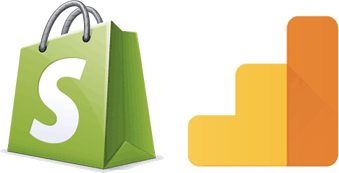
One reply on “Shopify Cancelled Orders and Google Analytics”
Code Update: Changed $shopifyOrder[‘order_number’] to $shopifyOrder[‘name’] so that custom order numbers are properly handled.
LikeLike