Last Updated: December 5, 2023
If you install the Google sales channel on Shopify, you may notice a rise in strange referrals in your Google Analytics reports.
Medium = product_sync and Campaign = sag_organic
Where do sag_organic and product_sync come from?
When the Google sales channel uploades your product feed to Google Merchant Center, it appends the following UTM tags to the product url:
| UTM Tag | Value |
|---|---|
| utm_source | |
| utm_medium | product_sync |
| utm_campaign | sag_organic |
| utm_content | sag_organic |
The following querystring is appended to your product’s link url:
&utm_medium=product_sync&utm_source=google&utm_content=sag_organic&utm_campaign=sag_organicWhy do we need these UTM parameter?
Today, you no longer need these UTM tags and you should remove them from your product urls.
These UTM parameters were created by Shopify to track organic free traffic from Google Shopping. They were meant to distinguish between organic traffic from Shopping vs organic traffic from Search.
Although well intentioned, this implementation altered the default behavior of Google Analytics, which was unexpected and not desirable.
Another issue with the Shopify implementation is that they didn’t include a canonical link in the feed. A canonical link ensures that only the “clean” version of the product link (without UTM tags) is included in Google’s search index. Without this, there is a risk that your organic search traffic will also include these UTM tags (which will really mess up your analytics).
What does sag_organic mean?
SAG stands for Surfaces Across Google.
Surfaces Across Google was the original “free shopping listings” in Google. It has since been renamed to “free shopping listings” and the name “SAG” is no longer used.
Fixing your Product Urls
If you set up Auto-Tagging correctly in both Google Ads and Google Merchant Center, Google Analytics will accurately separate Paid and Organic Shopping traffic.
Step 1
Remove the UTM tags
To remove the UTM parameters from your Product Links
- Go to Merchant Center > Products > Feeds
- Click on the Content API feed
- Click on the Feed Rules tab
- Click the big blue PLUS + button, type link in the field, and select link from the drop down.
- For Data Source, select Set to, type link and select link from the Primary Feed: Content API list.
- Click OK
- Set the default behaviour if the link is blank to “Leave Blank”
- Now go to Modifications > Add Modification
- Choose Optimize URL > Set Parameter
| Function | Parameter Name |
|---|---|
| Remove Parameter | utm_source |
| Remove Parameter | utm_medium |
| Remove Parameter | utm_campaign |
| Remove Parameter | utm_content |
- Click OK and look in the right side column preview to see if the link has been properly updated.
- Click Save as Draft and Apply
Step 2
Set your Canonical Link
“If you use tracking parameters in your link attributes, it is recommend that you use the canonical_link attribute to provide a canonical URL. Use the canonical_link attribute to ensure that products are associated with the correct URL in the Google Search index.”
Google Merchant Center Help
https://support.google.com/merchants/answer/188492?hl=en
To ensure that only the “clean” non-utm version of the product link is included in Google’s search index, follow these steps.
- Go to Merchant Center > Products > Feeds
- Click on the Content API feed
- Click on the Feed Rules tab
- Click the big blue PLUS + button to add a new Rule and type canonical and choose canonical link from the drop down.
- For Data Source, select Set to, type link and select link from the Processed Attributes list.
- Click OK
- Change the default behaviour if canonical_link has no value to “leave blank”
- Add Modification > Find and Replace
Now add two Find & Replace operations: One to remove the UTM tags and another to remove the Currency parameter
| # | Find | Replace | Advanced |
|---|---|---|---|
| 1 | &?utm_.+?(&|$)$ | (leave blank) | Search as regular expression |
| 2 | ¤cy=(…) | (leave blank) | Search as regular expression |
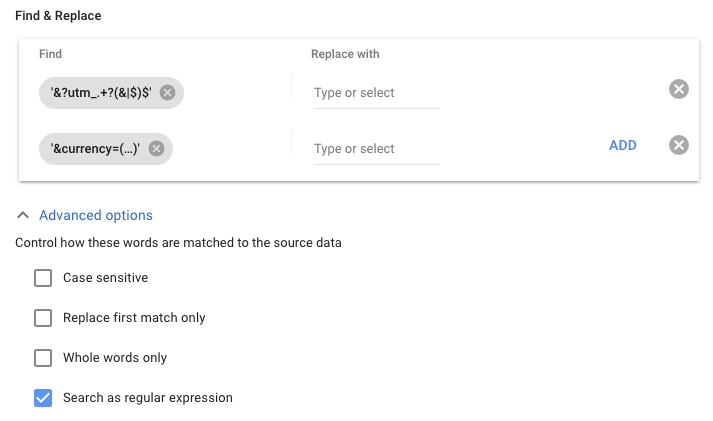
- Click OK and confirm in the right side column preview that the new link looks nice and clean, without any parameters appended.
- Click Save as Draft and Apply
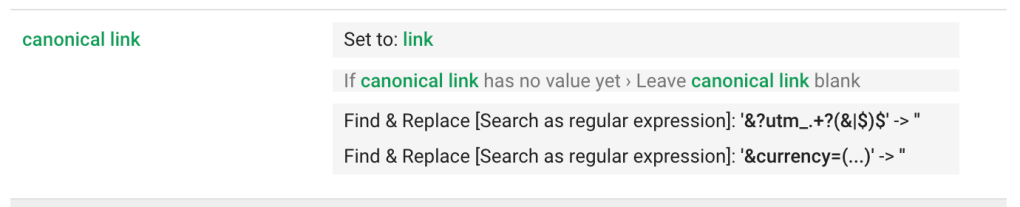
Step 3
Configure Auto-Tagging
This will configure Google Ads and Google Merchant Center to properly tag your product urls.
- Google Ads (in the left hand menu)
Settings > Account Settings > Auto Tagging: ON - Google Merchant Center:
Gear Icon > Conversion Settings > Auto Tagging: ON Google Analytics:
Property Settings > Advanced Settings > Allow Manual Tagging to Override: OFF
Done!
You may need to wait a few hours for your feed to update with the new values. You should now have the default vanilla setup that Google Analytics expects.

38 replies on “sag_organic and product_sync in Google Analytics”
I can’t find this parameter in the new GA4 Version. It still exists ?
In Google Analytics: Property Settings > Advanced Settings > Allow Manual Tagging to Override: OFF
LikeLike
Hi Bes — It appears that this feature is no longer available in GA4
I have updated the post to reflect this.
LikeLike
Hi,
I can’t find this section Property Settings > Advanced Settings > Allow Manual Tagging to Override: OFF at GA4
LikeLike
Hi Emrah — It appears that this feature is no longer available in GA4
I have updated the post to reflect this.
LikeLike
Hi, in this step “Click the big blue PLUS + button to add a new Rule and type canonical and choose canonical link from the drop down.” the canonical link does not appear in the drop down list. What can be the problem? Please help 🙂
LikeLike
Hi — Is it possible that you already have a rule setup for “canonical link”? If yes, then you need to go edit that rule as you cannot create a second rule for the same property. If no, then make sure you are spelling canonical correctly. If both of these seem to be ok, then unfortunately I’m not sure what the issue could be…
LikeLike
This is perfect info thank you just what I needed.
Question about the Canonical Link – Is it required to set this parameter, if we opt to strip the UTM’s from the feed? And then use auto tagging in merchant centre and google ads?
If I strip all the UTM’s am I not already supplying a clean link?
Thanks again!
LikeLike
Hi Patrick — This is step is not required, but what it does is strip out the ¤cy=USD from the url for canonical (whearas your link submitted to Google will continue to have this parameter to ensure the correct currency is displayed to customers). But if you are using a single currency on your store, then this is not an issue and you can safely ignore this step.
LikeLike
hi Alex, came here after seeing your shopify community replies. I have an issue. I followed all your steps for setting the utm paramenters to “organic, google, and shopping”, then tried tp set the canonical link rule and even ensured the three dots are not an ellipsis character. Yet the preview column shows no change in the link. Even the changes for setting the parameter didn’t take place either.
LikeLike
Hi Hadi — Just to make sure I’m understanding correctly: Did removing the utm from the main product link work? And it’s just the canonical link that you are having issues with? Or is nothing working?
In either case, I would recommend trying to make small changes to the canonical link using the rules, and seeing if they show up in the preview column or not. There may be some condition that is preventing the rules from executing…
LikeLike
I need a solution:
1 – I’m using shopify and Yampi checkout.
2 – I’m pulling the products by API and linking in Google Merchants Center.
3 – But all products are pulling Medium = product_sync and Campaign = sag_organic.
My question is, I would like to better measure the sales that are coming from Google Ads, for example, on Google Shopping. Because everything comes back with this automatic Shopify URL.
LikeLike
This guide should solve your problem
LikeLike
i have seen this sag parameter even appearing in my paid shopping ads, if i remove this tagging, how can i add correct utm parameters on google shopping ads
LikeLike
Hi Nitin,
Your setup should ideally look like this:
– In Google Ads, in the left hand menu: Settings > Account Settings > Auto Tagging: ON
– In Google Analytics: Property Settings > Advanced Settings > Allow Manual Tagging to Override: OFF
– In Google Merchant Center: Gear Icon > Conversion Settings > Auto Tagging: ON
With the above setup, your GA data *should* look like Google expects it to. I’m not sure however, how all this plays out with GA4. But the above setup *should* also work.
Best,
Alex
LikeLike
I have noticed a new code at the end of products in Googel Analytics.
¤cy=USD& utm_medium=organic&Set Parameter=shopping
LikeLike
I was also having issues with the elipse: “…” . I tried copying a few of the examples in the comments but what finally worked for me at least, was copying the segment, removing the three dots, and manually typing them back in. Hope this helps someone.
LikeLike
Dear Alex Czartoryski, first of all thanks so much for this blog, it really helped a lot to fix the issue with the SAG-ORGANIC links. When i´m looking at the preview links in the Merchant Center Rules it shows the correctly adjusted links, so your guide worked out there.
However as the feed is populating for my Google Shopping Ads in the Google Ads console i still have the old/wrong Links in there. Why is the Merchant Center not sending the new/updated links to Google Ads?
Thanks
Philip
LikeLike
What about for the new Merchant Center Feature under Conversion Settings? How should we deal with that? I.E. Auto-Tagging
Link and manage your conversion sources, such as Google Analytics property, Shopify, and more, on Merchant Center. Learn more
You can view your conversion metrics when they’re ready in Performance. Go to Performance
Auto-tagging
Tag the URL that people click through from free listings
help_outline
LikeLike
This should be turned on, and that *should* take care of properly tracking things. I haven’t yet investigated if we should strip all querystring data, or if it matters that we are setting utm tags.
LikeLike
So do I use
¤cy=(…)
or ¤cy=(. . .)
I removed the dots and typed them in and put a space between each of them.
LikeLike
It should be 3 dots, no spaces (but NOT an ellipsis)
LikeLike
Apologies if this is a basic question, but I’m very new to this. After implementing this, can i conclude that transactions in Analytics tagged as “google/organic” are NOT from paid ads? Just the free listing from Google Merchant Center? TIA!
LikeLike
Yes, I believe so.
LikeLike
I have products with variants …why can’t your regular expression in the canonical link attribute (merchant center) delete the variant and currency? (see sample)
URL canonical
https://www.mysite.com/products/saucony-uomo-azura-st-weathered-navy-s70465-2
URL in Google Merchant center before apply your rules
https://www.mysite.com/products/saucony-uomo-azura-st-weathered-navy-s70465-2?variant=40943594504341¤cy=EUR&utm_medium=product_sync&utm_content=sag_organic&%20utm_medium=organic&utm_source=google&%20utm_content=Saucony+uomo+Azura+ST+Weathered+40&utm_campaign=shopping
URL in Goolge Merchant center after entering your rules
https://www.mysite.com/products/saucony-uomo-azura-st-weathered-navy-s70465-2?variant=40943594504341¤cy=EUR
Thank You veri much!
LikeLike
Hi Maurizio,
(reply updated)
1) Currency *should* be removed, but there is a bug in the regex on this post: The error is that wordress is automatically converting the three dots in “& currency = (…)” to and elipse: “…”. So the solution is to make sure that the three dots are actually three separate periods, and not a single character that looks like 3 periods (if that makes sense). I will attemt to update the post to ensure that 3 periods are used.
2) If you remove variant, any paid clicks on this product will link to the base product with default size/color/etc and NOT necessarily the size/color/etc that was displayed to the user.
3) Note that “Canonical” link in this case is different from “canonical link” from an SEO standpoint. In Google Shopping, the canonical link refers to the Canonical link for THIS VARIANT and not the canonical link for the product.
Alex
LikeLike
1) I only uses a single currency “EUR” so i think it is correct to remove it.
How can I do? Will I delete the line “& currency = (…)” from the “Find & Replace” in Merchant Center?
2) OK, for variant better leave it
Thank You Alex!
LikeLike
Actually, for currency, I see that I actually am trying to remove it. The error is that wordress is automatically converting the three dots in “& currency = (…)” to and elipse: “…”. So the solution is to leave “& currency = (…)” but to make sure that the three dots are actually three separate periods, and not a single character that looks like 3 periods (if that makes sense).
I’ll try to update the post now to make sure the characters show up as 3 separate periods.
LikeLike
Finally understood the meaning of sag_organic. Thanks for the useful information.
LikeLike
I have the same issue as Scott, double tagging UTMs coming from Paid Shopping Ads. Is there a way to remove the tags when being pulled by Google Shopping Ads campaigns but keep the sag_organic ones in tact for Organic unpaid clicks? May be I could use ads_redirect , but I dont know how to use it..Alex, can you please let me know if there is any solution for this issue?
LikeLike
Hi Suzie — unfortunately I don’t use UTM tags in my paid campaigns, so don’t have this issue (and so difficult to troubleshoot). Have you set your Canonical Links in Merchant Center to strip out all UTM tags?
Best,
Alex
LikeLike
I have just finished fixing the canonical issue (thanks Alex for the regex) but am still problem solving the paid vs organic manual/doublel tagging issue. I’m astounded that Shopify would just assume everyone is using auto-tagging and Google Analytics at this kind of scale. Particularly when Shopify’s own analytics requires utms to do marketing reports.
LikeLike
Ok, good news I think. Shopify analytics appears to look only at the last parameter present in a given URL. So in the case where they are doubled up, the final ones are taken. Google Adds {lpurl} *APPENDS* the campaign tags to the end of the feed-found URL, saving our skins. So while our URLs have two utm_campaigns, it is only using the one Google Ads stuck to the end. SLOPPY AF.
I really hate sloppiness like this, but I think this is going to work, at least for Shopify Analytics marketing reports by campaign.
LikeLike
I stumbled upon a possible solution: https://metrictheory.com/blog/how-to-track-organic-google-shopping-sales-in-google-analytics/
LikeLiked by 1 person
So for those of us wanting to utilize UTM tagging in Google Ads (e.g. so that our campaign data arrives in analytics software other than Google Analytics, like Shopify reports or Heap, for example) we end up with “double tagging” – even using your approach. We will get the SAG tags for medium and campaigns AS WELL AS our LP template tags from Google Ads.
I think that the only answer apparent here is to REMOVE the utm_medium and campaign parameters completely in the feed rules, or to introduce (somehow) a new parameter to use for the organic SAG and then do a search replace rule in Google Analytics to fix it back.
UGH!
LikeLiked by 1 person
Hi Scott,
I was under the impression that the utm tags defined in the product url in Google Merchant center are NOT used in paid search campaigns. Have you set your canonical product links in Merchant Center to clean UTMless urls?
Theoretically, you should be able to have different UTM tags for your paid shopping campaigns, and another set of UTM tags for organic traffic coming from Google Surfaces. (In theory anyway).
Alex
LikeLike
I have not done anything with canonical product URLs. The shopping URLs are double tagged as shown here: https://imgur.com/j3fJxfr
LikeLike
Incredibly useful guide – thank you very much!
Just to let you know, copying the 2nd item from the Canonical Link table replaces … with … (probably because of formatting). This one worked for me:
¤cy=(…)
LikeLike
Thanks! I’ve updated the code.
LikeLike